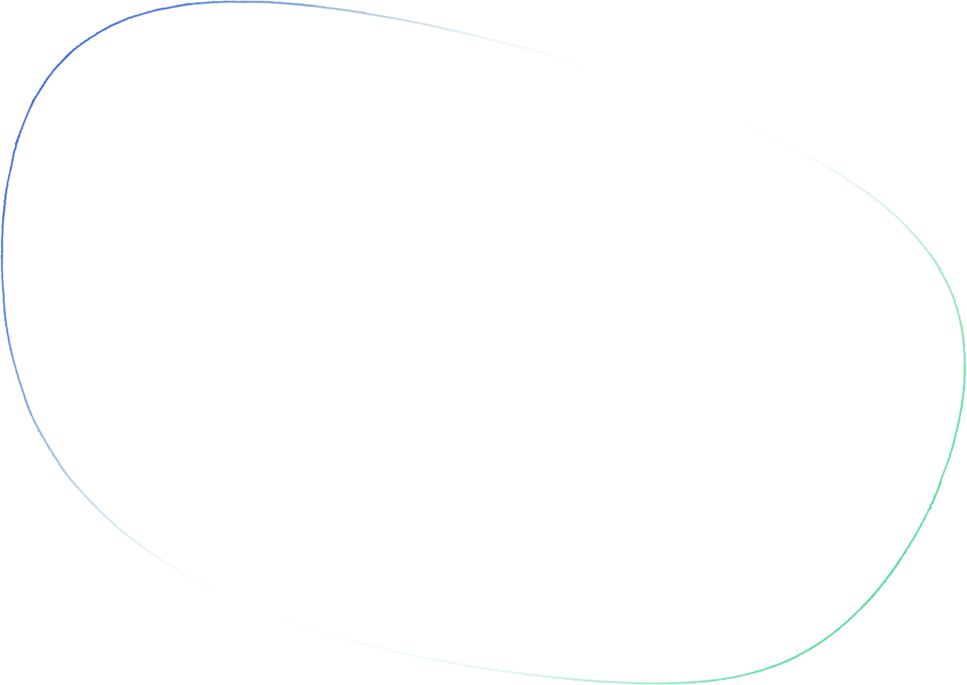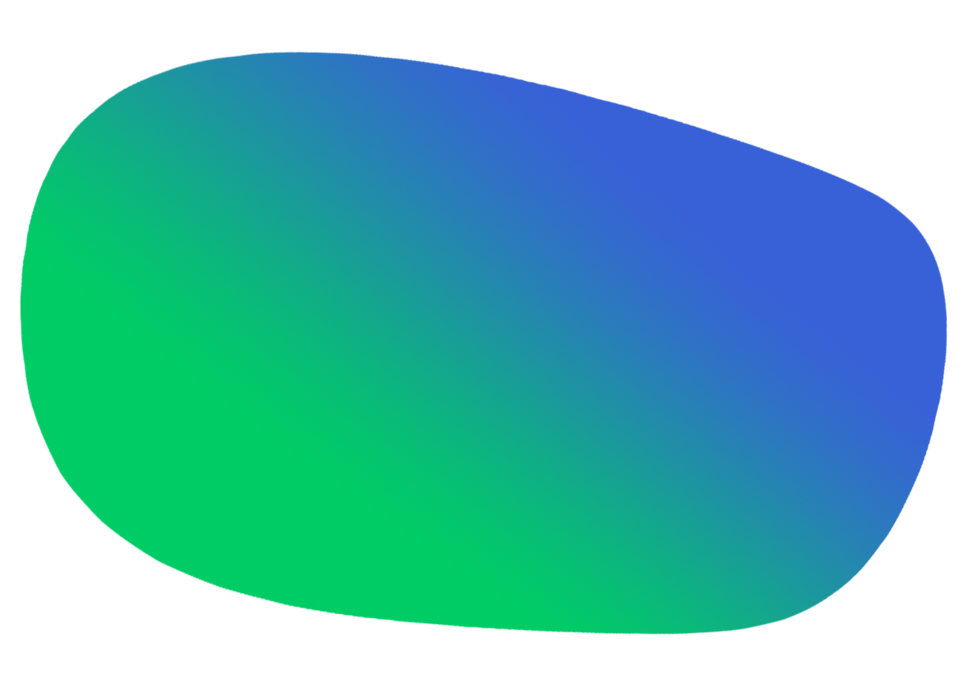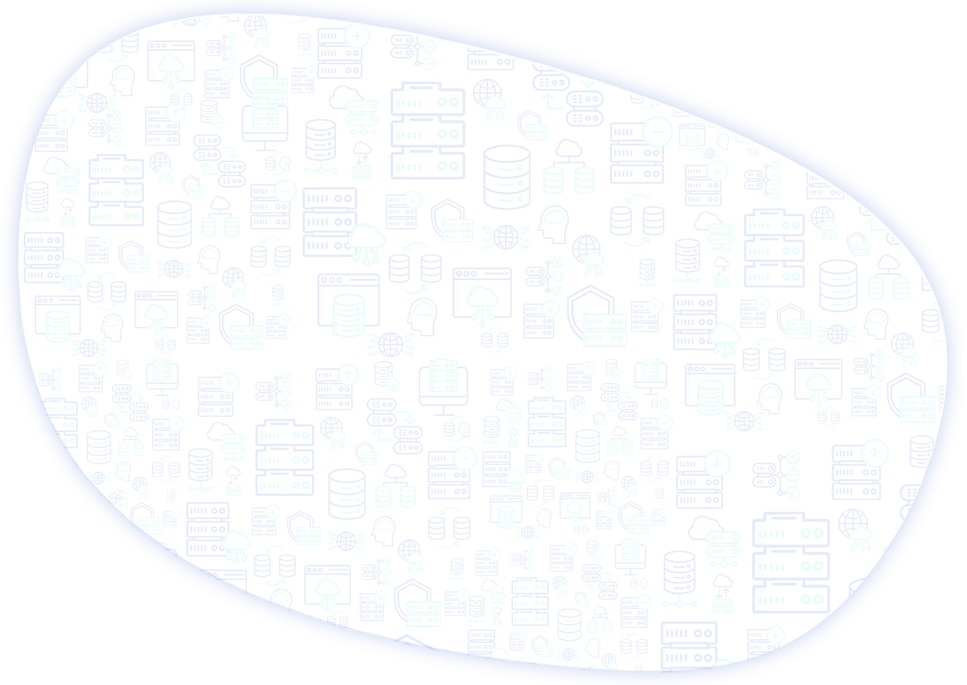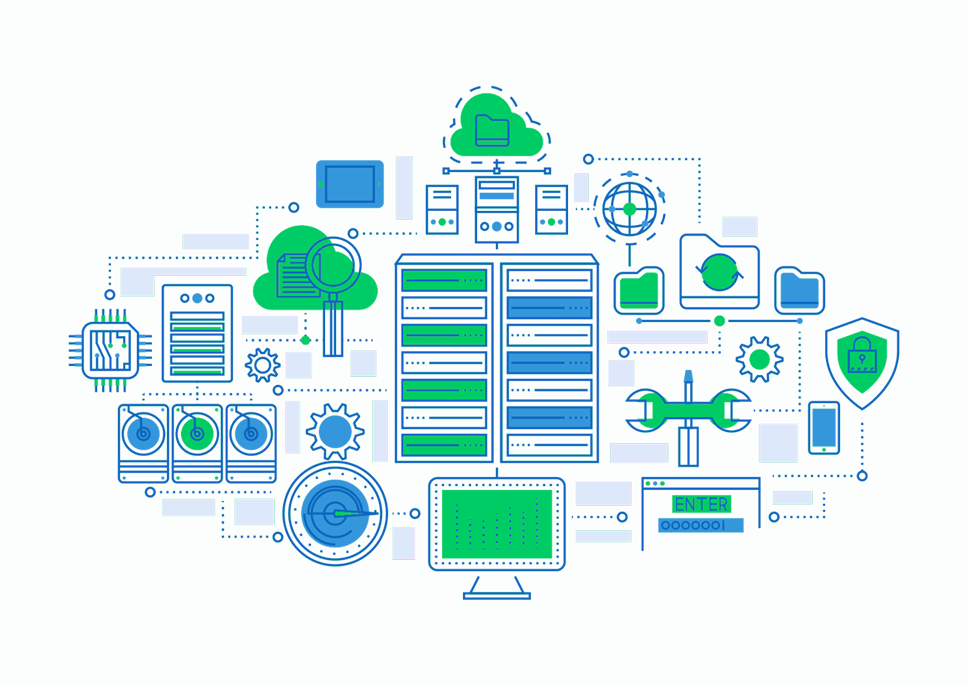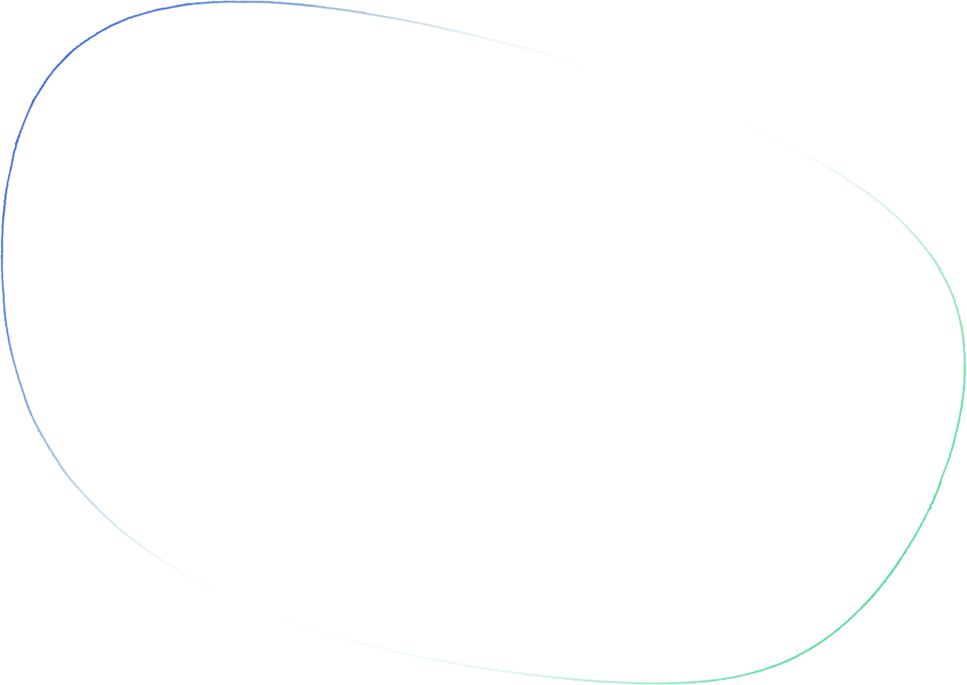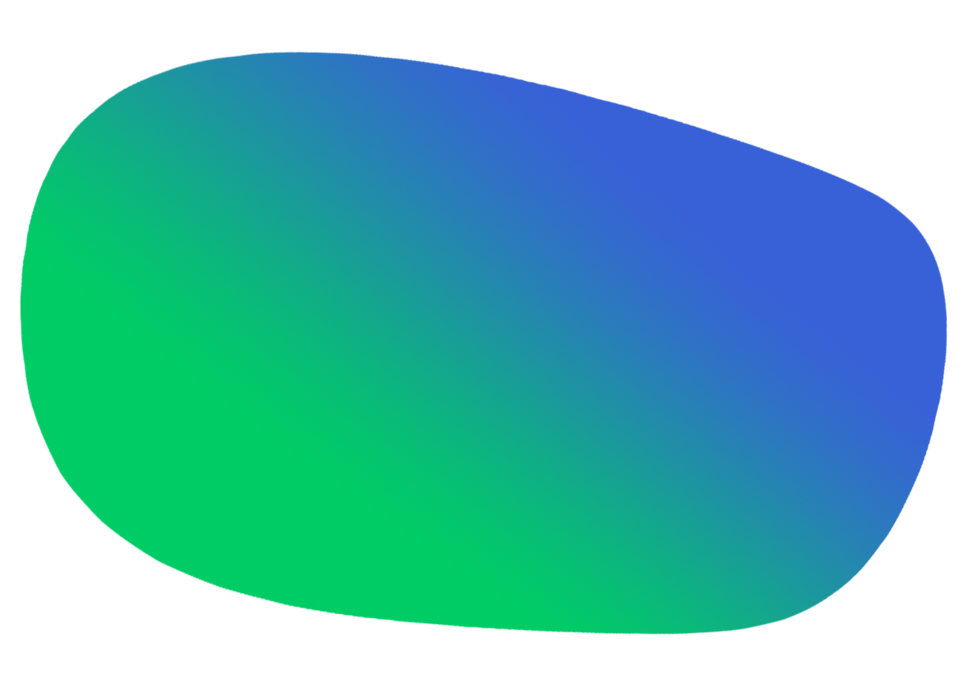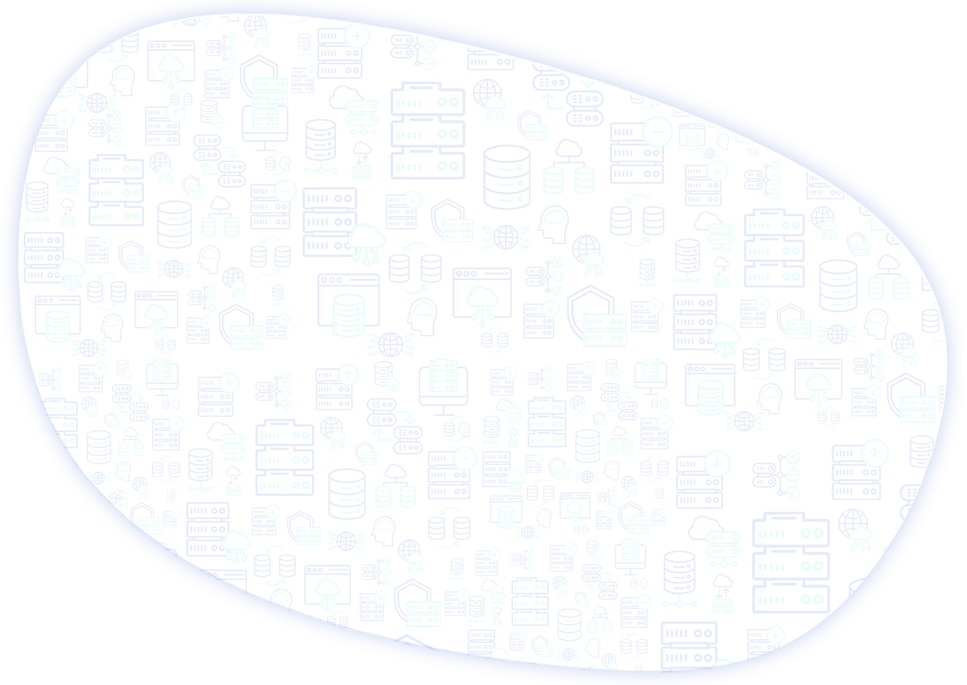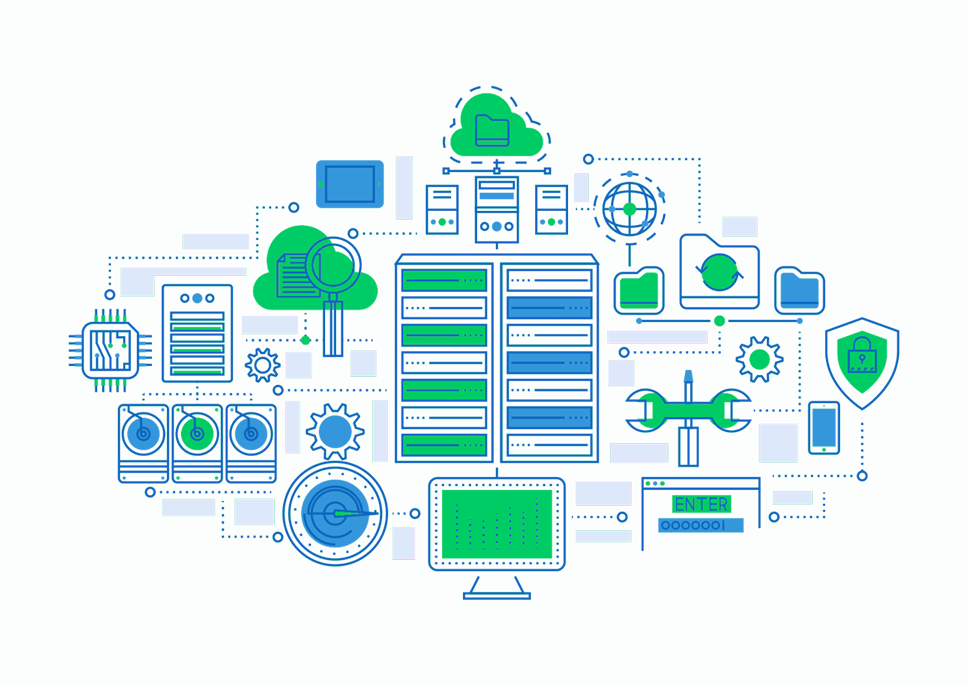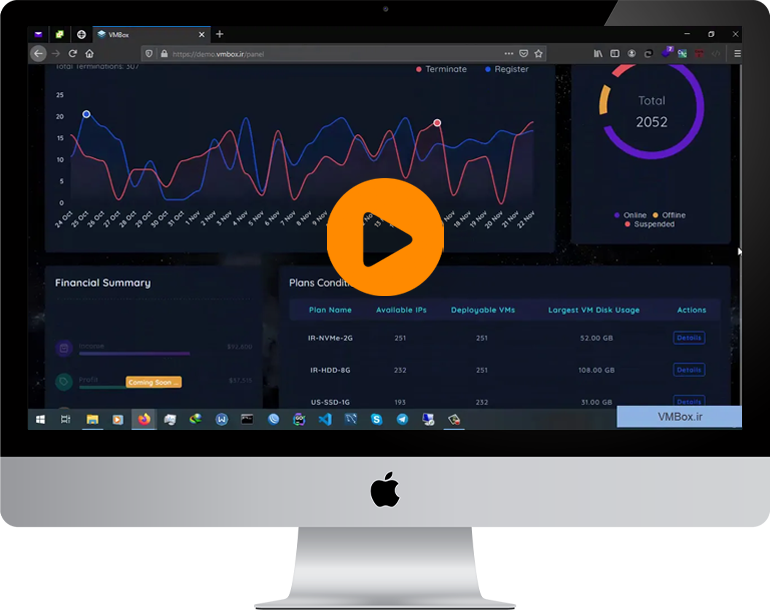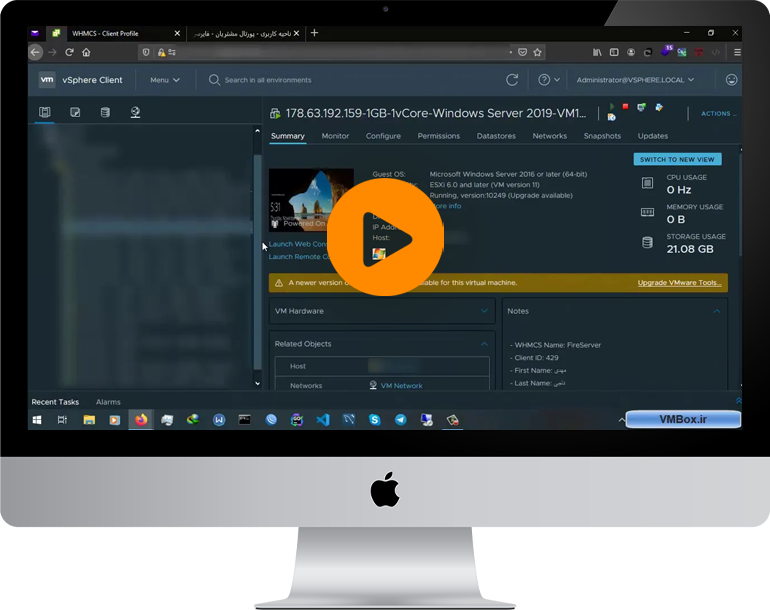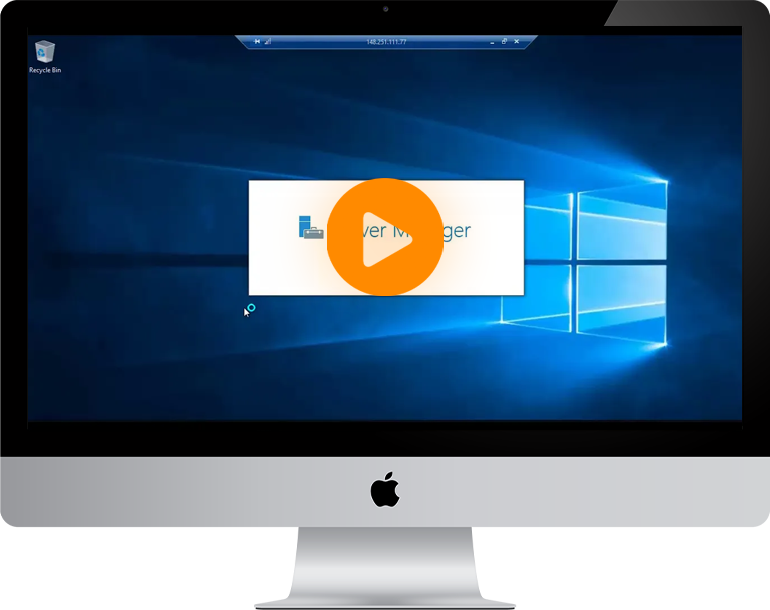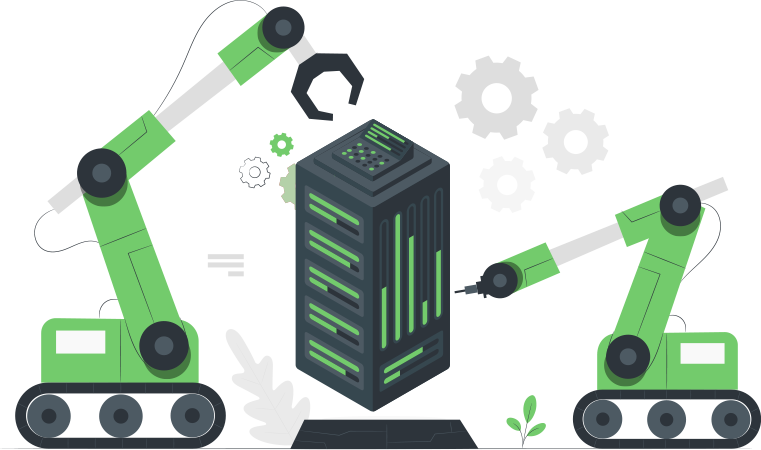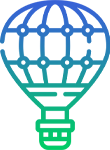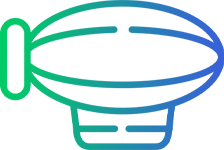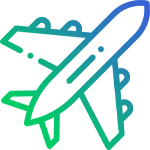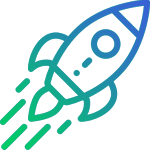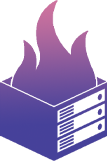First you need to register in the
Client Area
and then you can order your desired package or contact us to help you find the best package you need. we can also help you setup the VmBox and install the modules on your website. For any other questions feel free to contact us.