VM Backup
How to Start?#
First you need to create a Backup Plan. Go to Plan submenu of Backup menu in the VmBox configuration panel and click "Add new Backup Plan". you need to enter a Name and a Description about the Backup Plan you're going to add. Now you need to choose Backup Type and Execution Type.
Backup Types#
Online Backup#
The Backup folder in this type is the VM folder containing the .vmx, .vmdk, .nvram, etc. you can simply register the VMX file if you want to restore the backup manually.
Cloned Backup#
The Backup folder in this type is just a normal VM stored in one of the datastores, registered as a VM, and marked as a template. These VMs are organized in their own VM's Backup folder and named by the backup created date. You can delete the old VM and mark the Backup VM as a virtual machine and choose it as the VM of the service if you want to restore it manually. The Backup folder in the FTP/SFTP server is a folder containing the OVF file and its required files. You can deploy this OVF on any server you want.
Fail-Safe Backup#
Execution Types#
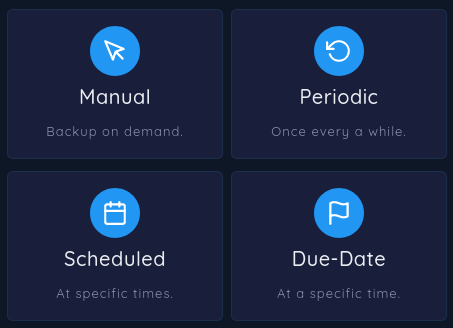
Manual#
The Backups will be created by clicking a button in the panel. You can limit the minimum backup interval.
Periodic#
You can defined an interval between each backup, the create backup process will start automatically.
Scheduled#
In this execution type, you can schedule backups by choosing some special date and times in each day, week, month or year to create a backup.
Due-Date#
A single backup will be created at a specified date and time.